Please follow the instructions below to get a custom DGG Viewmaster for free at our Siggraph booth in Los Angeles.
This is a limited offer for visitors of the DGG booth #837 at the Siggraph 2023 exhibition.

To get a free DGG Viewmaster, please follow the steps below and present the 3D model in your RapidCompact account to us at our booth.
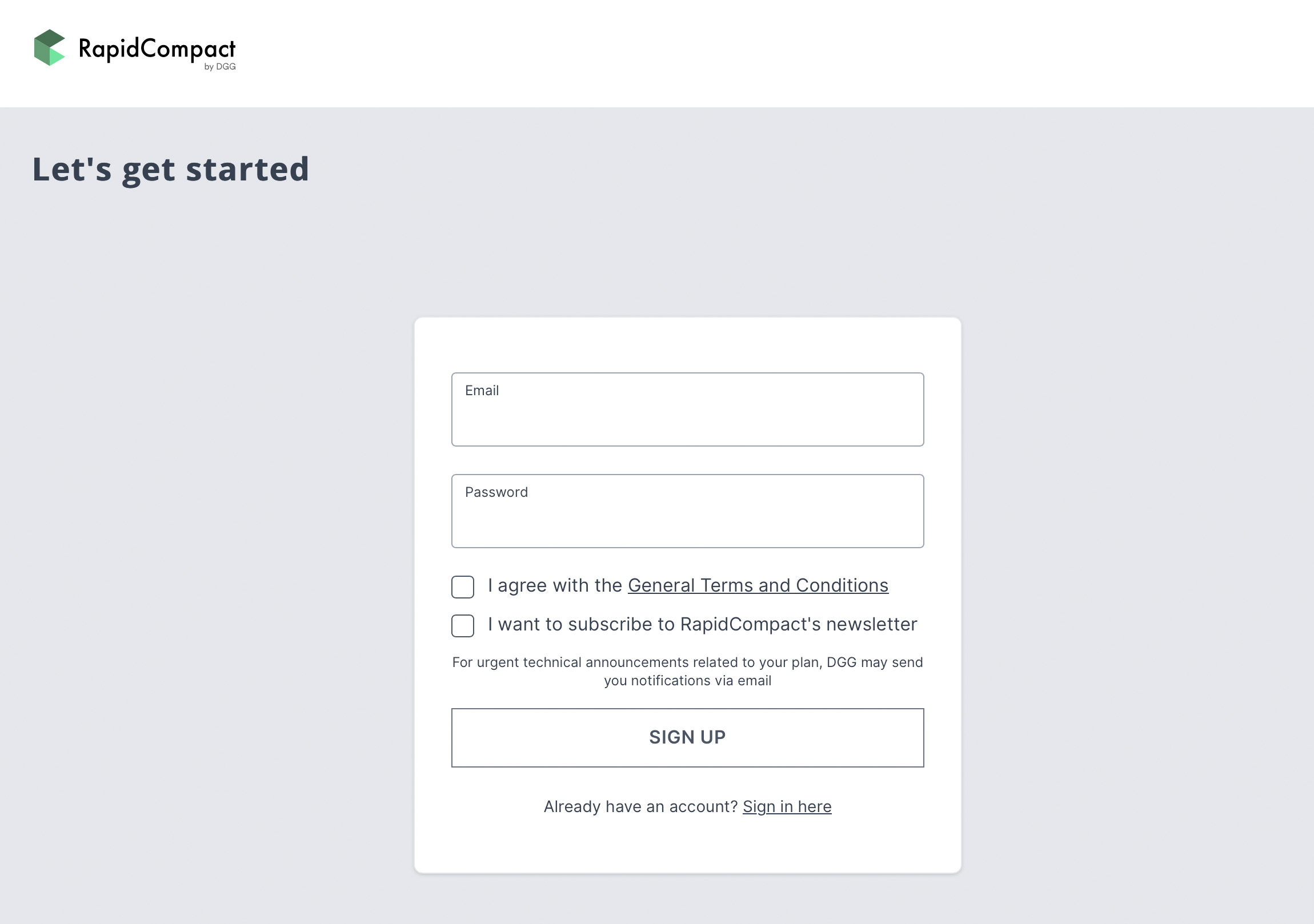
If you don´t have a RapidCompact account yet, please sign up for one here… and confirm your account after receiving the email.
Signup free RapidCompact account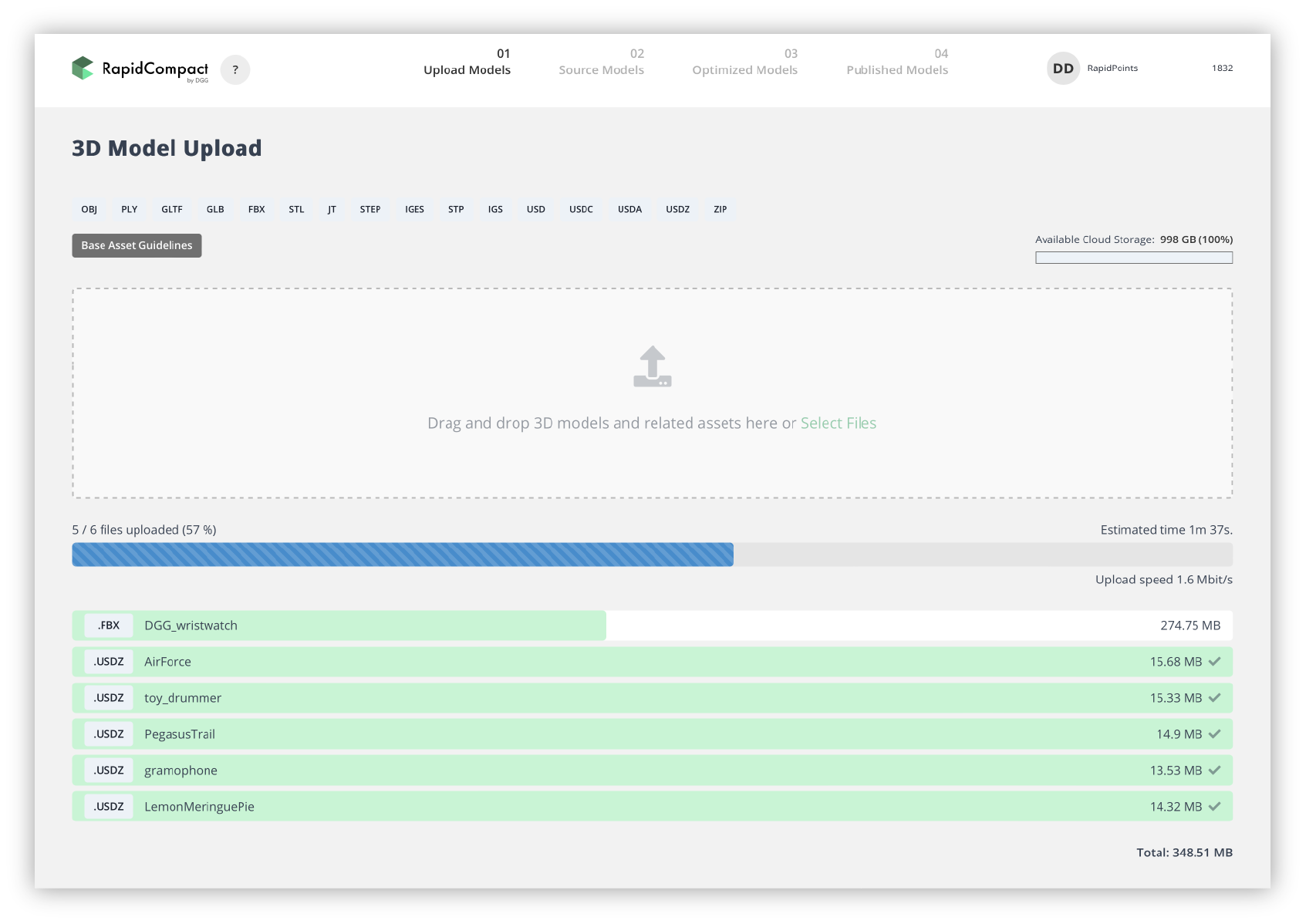
In order to view your 3D model in Augmented Reality, Virtual Reality or simply on a website, the model should be smaller than the original model. Ideally an optimized realtime 3D model is about 3-5 MB in size, so it loads in a few seconds on any device via internet connection.
RapidCompact offers various presets for optimization from which you can choose. The 20 RapidPoints from your free demo account will be enough to do some tests if necessary, so try out what works best and then check the processed models in the ´OPTIMIZED MODELS´ section in the 3D viewer.
If your satisfied with the optimization of your 3D model, you can adjust settings for viewing on the web, in AR and VR. On the right side you can adjust viewer settings, change background, lighting, shadows and enable the QR Code, AR and VR options.
Adjust the settings to your liking and click on the blue PUBLISH button on the right lower corner. Give it a name and hit ´Create Embed´.
Gratulations! Your 3D model is now ready for realtime viewing. You can check the result in the PUBLISHED MODELS section with the VIEW button on the right side.
First of all, great that you went through this process, thank you. You just learned how to use RapidCompact!
To get the free Viewmaster, please come by our booth #837 at the Siggraph exhibition floor in the Los Angeles convention center and show us the result on your mobile device.
That´s it… now you get one of the limited edition custom DGG Viewmasters !