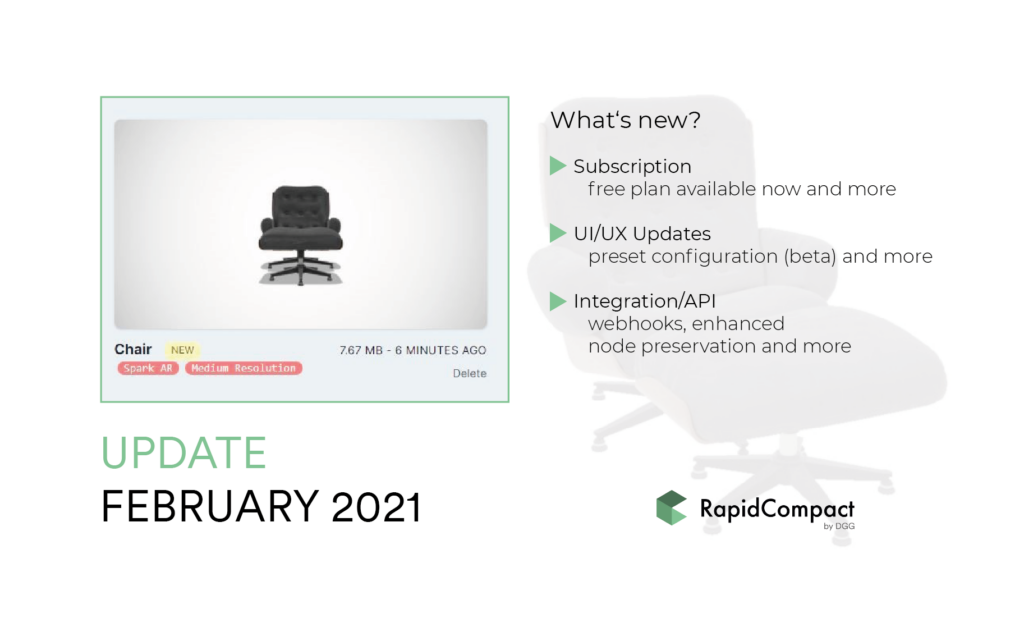
Since the end of last year, a lot has happened at DGG. This post is a quick update on the new developments regarding our RapidCompact platform. The changes mainly affect the subscription plans, the User Interface (UI) and User Experience (UX), and the Integration and API. Here a quick overview:
Subscription
UI/UX Updates
Integration/API
For more details, read below.
Free Plan
RapidCompact is now available for free! When you sign up to our platform, you will start with a free account that doesn’t have an expiry date, and you get new free credits every month! Check it out in our overview table, and, if you didn’t do it already, sign up now for free!
New Subscription Plans
We have adjusted the subscription plans to better fit your demands. Our API is now available in all commercial plans, so you can scale up your 3D production more flexibly.
Pay-As-You-Go Option
Enterprise users have the option to automatically purchase extra points if they go over the monthly limit or run out of reserved points. This ensures that your pipeline will never run out of processing credits, and you will simply receive a single, consolidated bill at the end of each month.
Optimizer presets (Beta) available for SparkAR and RealityComposer
RapidCompact offers now two optimization recipes targeting two of the most popular 3D platforms: facebook Spark AR and Apple Reality Composer. Any of your 3D assets can be processed with one of these recipes with only one click. The optimize button leads now to a dropdown list that include three options:
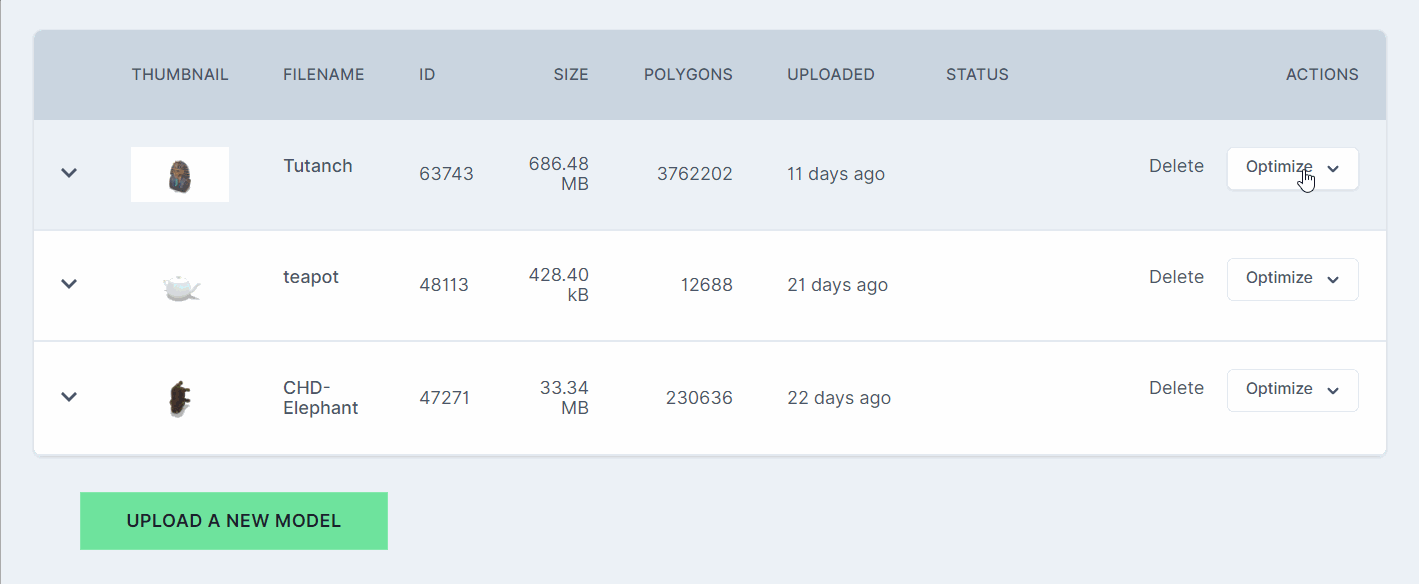
List of Invoices
Users can access and download their invoices and payment receipts at any time. The list of invoices is available in the user settings page.
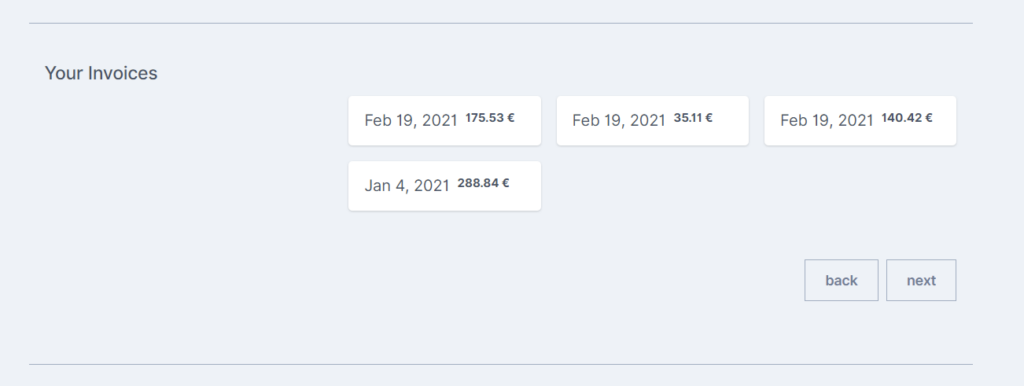
Support
Submitting support tickets through our portal is easier now. Clicking “Get Support” does no longer redirect you to a different system to submit your issue. Instead, a simple form will show to write your message. Also, for issues regarding particular optimization, you can report them easily now by clicking “Report an issue” button that is displayed in status window of the optimization. Clicking ”Report an issue” will generate a message that includes all the information needed to identify the optimization. You can edit and add more information to the message.
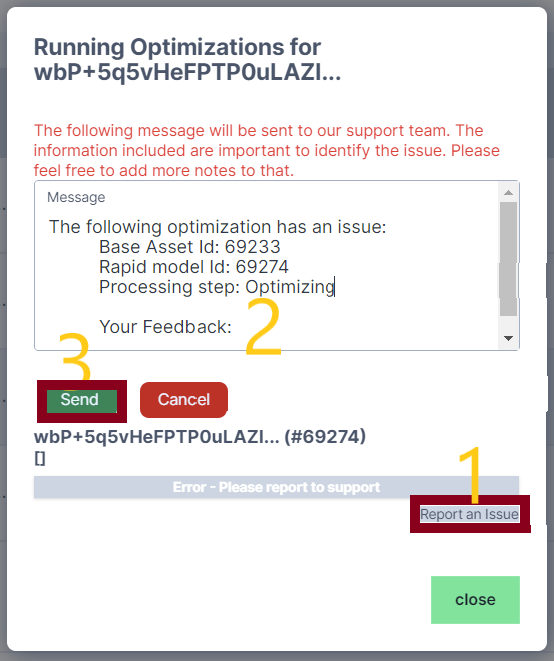
AR functionality for iOS Devices
Embeds of Rapid Models which were exported as USDZ have the option to be viewed in AR when accessed on iOS devices. In the Rapid Models section you will see an icon in the top left of the preview (see left image), if a model can be viewed in AR. The same icon will appear at the bottom left of the 3D viewer (see right image), when you have opened it. Clicking it forwards to the AR view on your iOS device.
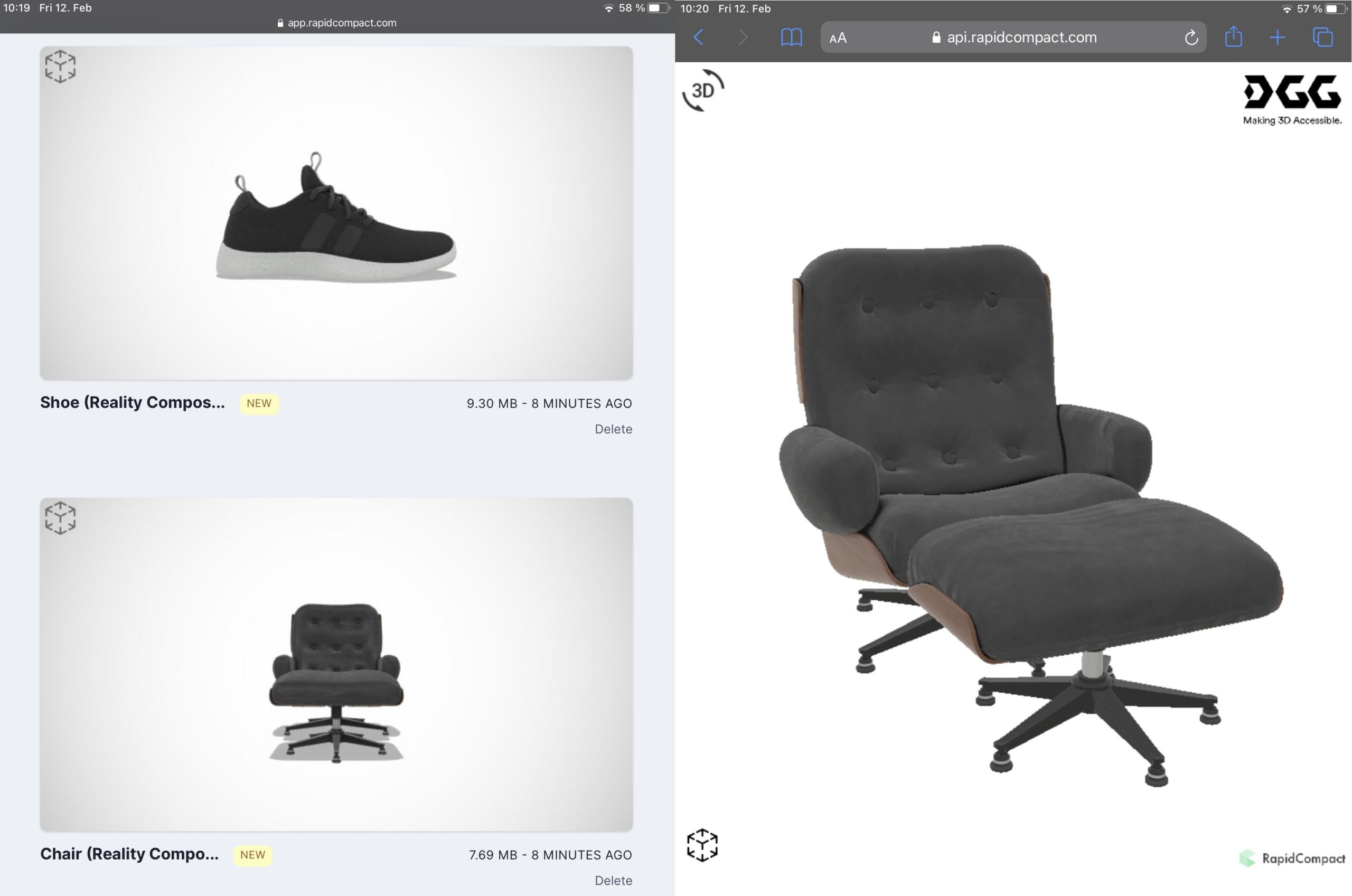
RapidCompact Core Warnings
Warnings generated by the RapidCompact processing core are now displayed in the UI in red under the Rapid Model details. This will give you a clue what could have affected the optimization, and what could solve a potential issue.
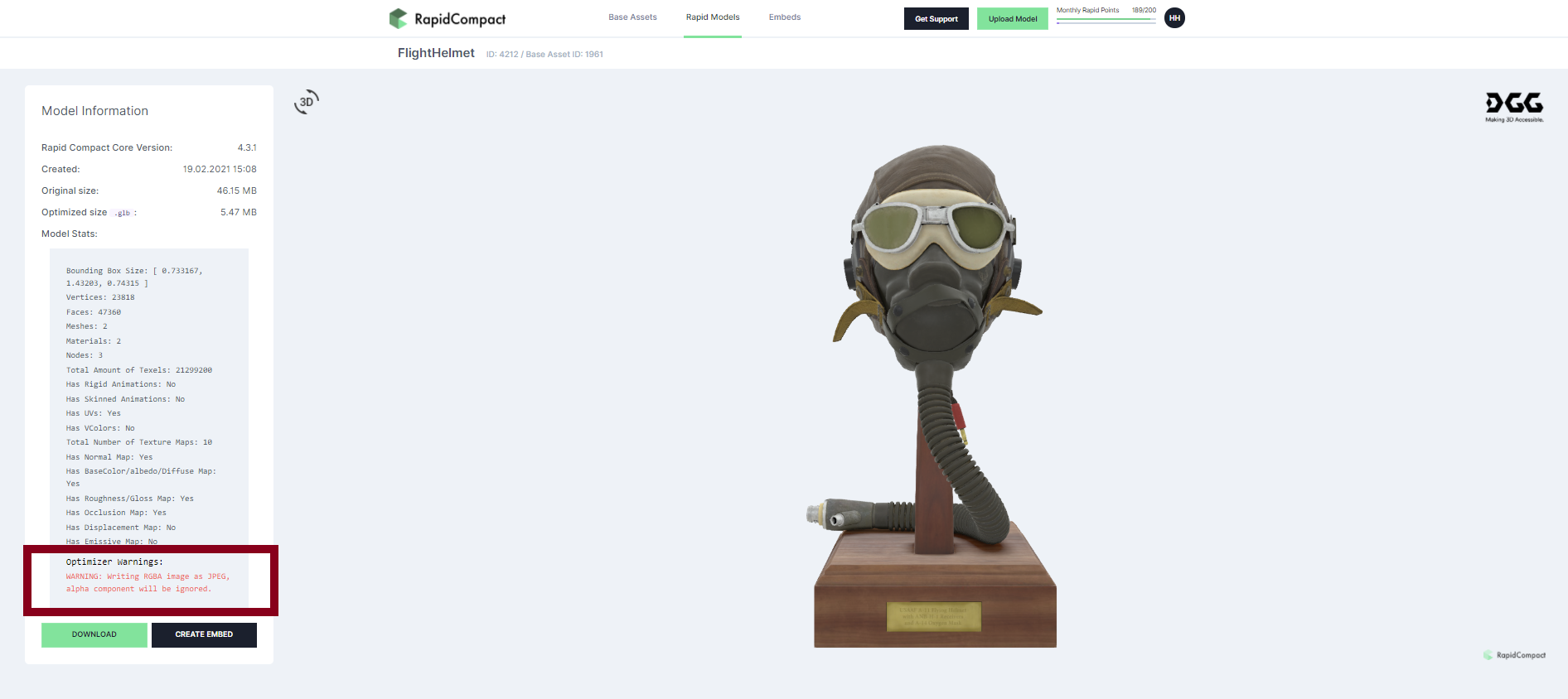
Scale factor to support different units for imported base assets
We added the possibility to automatically apply a scale factor to your imported base assets before any optimization. This feature allows you to make sure that your base asset is imported into the optimizer using the correct dimensions – in other words, and more practically speaking, it allows you to convert between different units, making sure an item will have the correct real-world scale (which is especially useful for AR). To apply a new scale factor, simply go to the details view of your base asset and enter the value of your desired scale factor in the field “Scale Factor” on top of the model details.
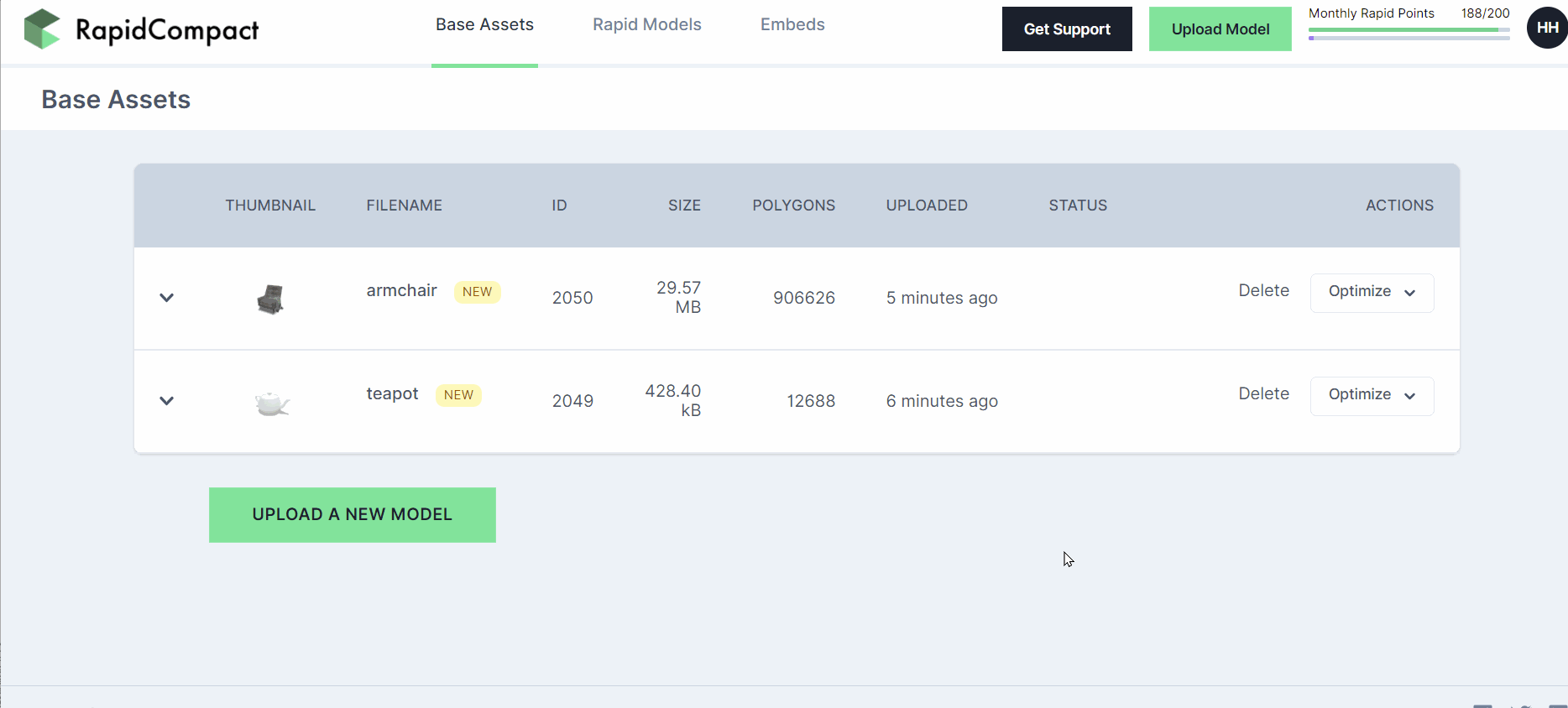
Small Enhancements
The upload form has been enhanced to detect special cases that are problematic to import, informing you about potential sources of problems even before uploading an asset. For example, the form would detect when you drag a model that has textures in subfolders, and a message would be shown, suggesting you to use a zipped version for this case.
Webhooks
RapidCompact uses webhooks to notify your application when an event happens in your account. For example, when webhooks are used, your application does not need to poll our servers to get the status of the optimization. Instead of that, RapidCompact will send an “optimization_finished” event, once processing of your model is done, to your webhook. The event contains information about the optimization status and links to the results in case of success.
More options to configure preservation of scene nodes
RapidCompact supports now two additional methods for mesh decimation:
Both values can be set under assetSimplification->meshDecimation->method as part of the optimization request. Have a look at our v1.1 JSON schema for the optimize endpoint’s configuration, as well as at the v1.1 schema documentation.
Tags
We added a field for tags to the optimize endpoint. Users can submit custom tags to better organize their models. The tags are displayed in the Rapid Model view. Submitted tags can be viewed in UI in the Rapid Models page or the details view of the rapid model.
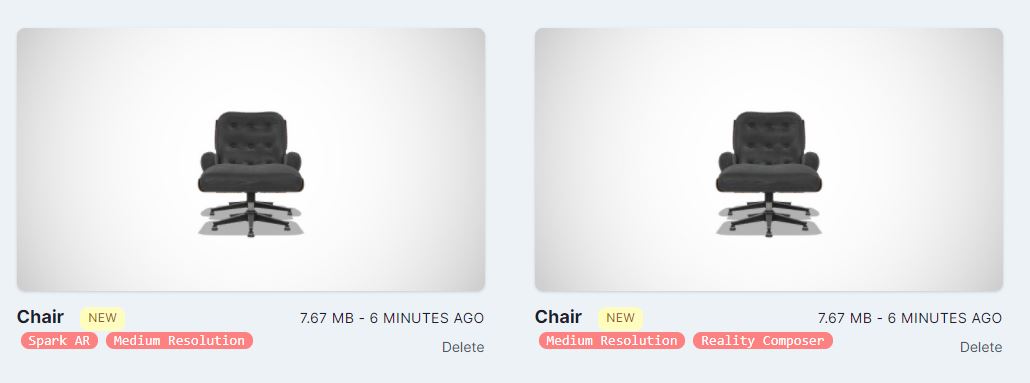
API Documentation
We just launched a new, more detailed documentation for all REST API endpoints, with examples and the ability to try directly in the browser! The API documentation is searchable and also contains examples in various languages. There is also a v1.1 JSON schema for the optimize endpoint’s configuration, as well as at the v1.1 schema documentation.
Upload and process 3D models with the free web demo or get in touch if you have any question. We´re happy to help…
More about RapidCompactTry RapidCompact for FreeEnterprise Solutions